
-

FUTO Keyboard
Privacy respecting android keyboard
-
GrayJay
A universal video app for following creators, not platforms
-
immich
High performance self-hosted photo and video management
-

FUTO Voice
A voice input app for Android that respects your privacy
-
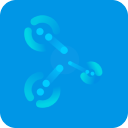
Polycentric
A distributed text-based social network centered around communities
-

Harbor
An app for preserving identity on the internet
-
FCast
Open-source protocol designed to open wireless audio and video streaming
-

Live Captions
Accessible live captions that are completely private
-
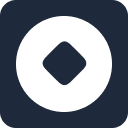
FUBS
A frictionless and modifiable software development system
-
FUTOcore
Open source software store
